SceneForge Basics --> The Floor Plan Editor
No recent searches
Popular Articles
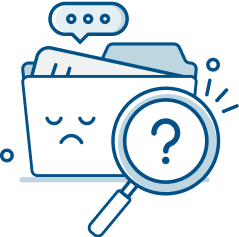
Sorry! nothing found for
SceneForge Basics --> The Floor Plan Editor
Modified on Fri, May 10, 2024 at 3:58 PM
The Floor Plan Editor

Judah Mantell
Last Update 2 years ago
SceneForge includes an easy-but-powerful floor plan editor for adding detailed floor plans to your scenes. It's useful for blocking out your film sets as well as viewing scenes from a top-down perspective in storyboards.
The Editor UI
To open up the floor plan editor, you can click on the little "Top-Down-Box" button in the top left corner of Stage Mode. The floor plan editor is only useable and visible in Stage Mode.
In the editor, a cursor of varying colors will be bound to your mouse.
Moving Around
To move around the floor plan editor, click and drag either the middle or right mouse button. To rotate the view left or right, use the arrow icons in the top right. You can also recenter the view using the viewfinder icon there as well.
Editing Walls
To draw walls, you can use either the Chain Draw tool or the Free Draw tool.
The Chain Draw tool allows you to click once per segment to draw walls sequentially.
The Free Draw Tool allows you to just click and drag to draw walls.
To delete any element, use the Eraser tool and click on the desired element.
A floor plane will automatically be generated based on the total bounds of your drawn design.
Doors and Windows
You can add doors or windows by clicking on the corresponding icon on the left toolbar. Next, simply click on the desired wall segment and a door or window will be added.
In the 3D view, clicking on a doorway will open/close the door.
The Cursor
The cursor will change depending on what you are trying to do.
Tables can't be imported directly. Please insert an image of your table which can be found here.
Drawing Settings
There are toggle two other options to assist in drawing walls.
You can toggle grid snapping with the Magnet icon toggle.
You can toggle axis locking with the dotted grid icon. This allows you to draw at diagonal angles, as opposed to just 90 degrees.
Changing Materials
You can change the materials of your 3D floor plan's walls and floor using the menu on the right.
Simply click on either one of the options on the right and a material selection window will pop up.
Was this article helpful?
That’s Great!
Thank you for your feedback
Sorry! We couldn't be helpful
Thank you for your feedback
Let us know how can we improve this article!
Feedback sent
We appreciate your effort and will try to fix the article
X