Getting started --> The Main Menu
No recent searches
Popular Articles
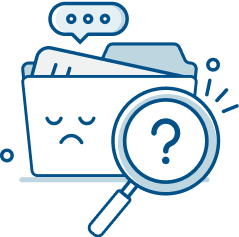
Sorry! nothing found for
Getting started --> The Main Menu
Modified on Fri, May 10, 2024 at 3:57 PM
The Main Menu
How you open and create projects.

Judah Mantell
Last Update 2 years ago
Upon opening the SceneForge Studio application, you will be greeted with the Main Menu screen.
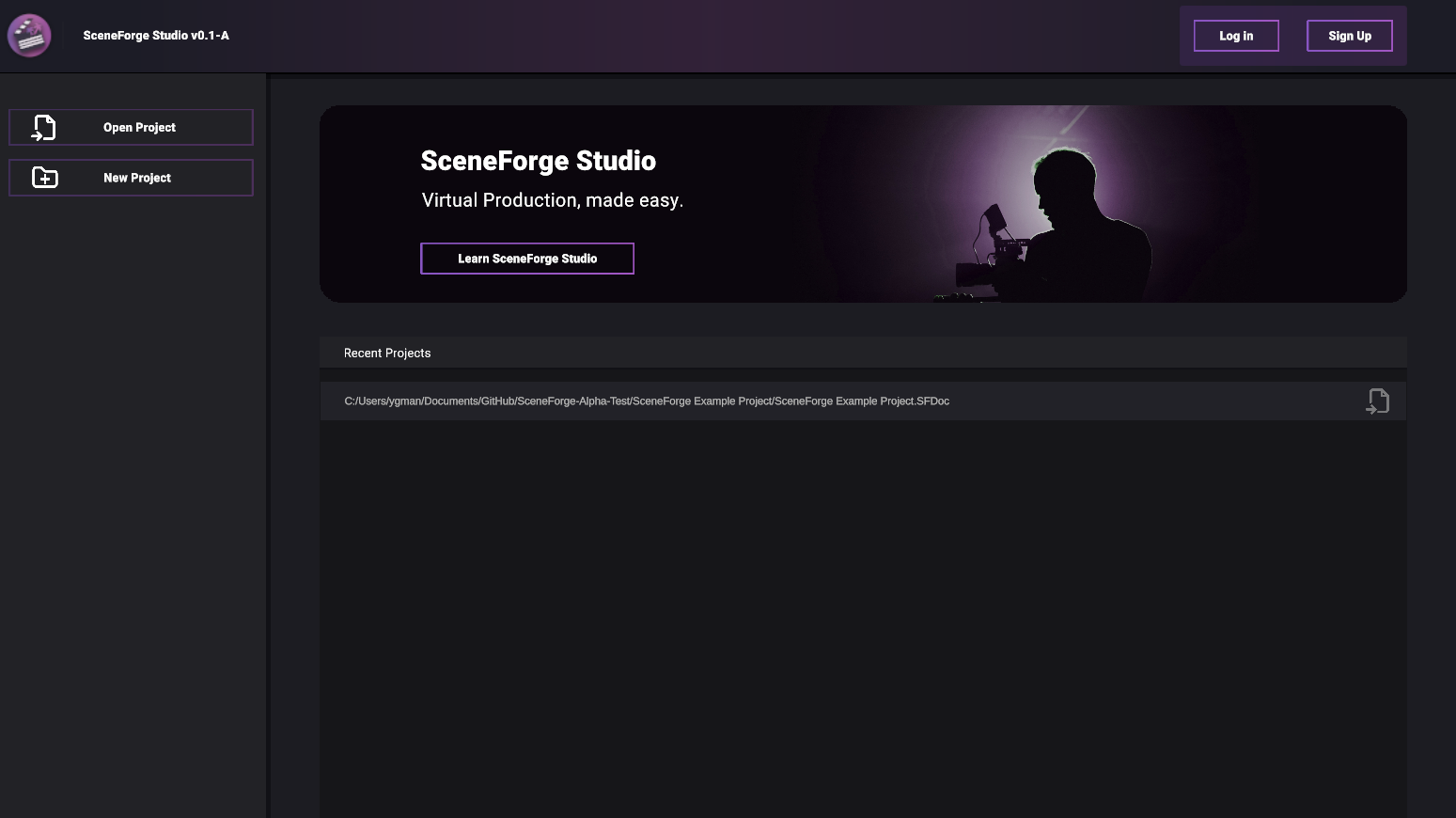
In order to continue, you must sign in with a Valid SceneForge License which can be obtained from https://SceneForge.app .
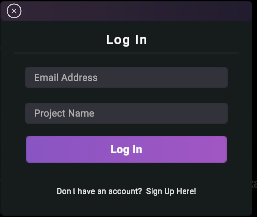
Creating a New Project
On the left sidebar, you can create a new project, or open an existing one.
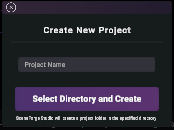
When creating a project with Sceneforge, the software will automatically create a new folder with the required file structure in your specified directory. When opening a project, Sceneforge will check if the file structure is correct, and will fix/add any incorrect or missing folders.
To learn more about the file structure and how it should be used, check out the guide to importing content.
Opening a Project
In the main content panel, you can open one of several recently opened projects, simply by clicking on one of them.
When loading a project, SceneForge Studio will import any required assets then populate the project's scenes with the last saved info. This includes timeline data, object placement and properties, and scene visuals settings. Depending on the amount and size of your project assets, this may take a minute.
SceneForge Studio will then open up the main editor.
Was this article helpful?
That’s Great!
Thank you for your feedback
Sorry! We couldn't be helpful
Thank you for your feedback
Let us know how can we improve this article!
Feedback sent
We appreciate your effort and will try to fix the article
X