Advanced Usage --> Scripting Object Behaviors
No recent searches
Popular Articles
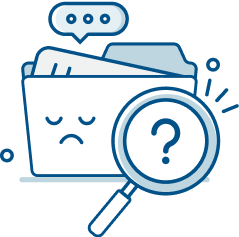
Sorry! nothing found for
Advanced Usage --> Scripting Object Behaviors
Modified on Fri, May 10, 2024 at 3:59 PM
Scripting Object Behaviors
Coming soon!

Judah Mantell
Last Update 2 years ago
In SceneForge, every object in the scene has a script assigned to it. By default this script is blank and doesn't do anything, but by clicking the Edit Object Script button in the properties panel, you can edit and customize the script.
Script Commands
SceneForge scripts are basic in the way they are written but are powerful in what they can do.
A command is made up of two things: The Command and the Arguments. Much like a programming language, the Command tells the system what to do, and the arguments are extra bits of information that will be used.
Some commands have no arguments and some have more than one.
The script editor itself will let you know if something is spelled incorrectly or missing an argument to make things easier.
Sometimes you will need to specify a Scene Object. Rather than typing the name of the object, when needed an Object Selection window will appear for you to select the desired object.
Once selected, the object's unique ID will be added to the script editor.
In some cases where only one Scene Object needs to be specified, you can write "this" to reference the Scene Object that the script is on. In most cases this will be what you want.
Below is a list of all currently available commands and will be updated as more get added:
Command Name is what you type in.
Description is what the command does.
Arguments are what other info is required.
Example is an example of this command being used.
Notes are extra bits of info that may be helpful.
Universal Commands
These are commands that either are object agnostic (wait, for example) or can be used on any object type.
As mentioned above, if the last argument takes an ObjectID, if "this" is written, it will default to the object this script is on.
Additionally, commands that change a value over a specified duration can optionally be eased by simply adding "Ease" to the end of the command.
Tables can't be imported directly. Please insert an image of your table which can be found here.
Editor Commands
These are commands that affect the SceneForge editor. It's useful for automating different basic tasks as your scene gets animated.
Tables can't be imported directly. Please insert an image of your table which can be found here.
Light Commands
These are commands that only apply to lights that are added to the scene. Much like movement, values that change over a duration can be eased by adding "Ease" to the end of the command.
Tables can't be imported directly. Please insert an image of your table which can be found here.
Camera Commands
These are commands that only apply to cameras that are added to a scene. An optional "Ease" command can be added.
Tables can't be imported directly. Please insert an image of your table which can be found here.
Dynamic Track Commands
These are commands that only apply to dynamic tracks that are added to a scene.
Tables can't be imported directly. Please insert an image of your table which can be found here.
Was this article helpful?
That’s Great!
Thank you for your feedback
Sorry! We couldn't be helpful
Thank you for your feedback
Let us know how can we improve this article!
Feedback sent
We appreciate your effort and will try to fix the article
X